The Process of Building and Deploying from Scratch (A Blog Based on the Astro Framework)#
(1) Related Environment Dependency Build (Development Debugging on Windows)#
-
Install pnpm in the Windows environment via Node.js
-
npm install -g pnpm(globally install pnpm) -
By default, global dependencies for npm and pnpm are installed in C:\Users\your_username\AppData\Roaming\npm, we can change it to the D drive.
-
npm config set prefix "D:\npm-global"
- Verify npm config get prefix # should return D:\npm-global
pnpm config set store-dir "D:\.pnpm-store"
- Verify pnpm config set store-dir "D:.pnpm-store"
- Install the required dependencies in the root directory of the blog
pnpm installpnpm add sharp
- At this point, you have successfully deployed this project locally
(2) Deploy Static Web Pages#
- CF Official Website
- Build using Cloudflare's Pages or Workers
- You can also use GitHub for static web hosting
Method 1: Cloudflare (Choose either Pages or Workers)#
-
Pages Deployment
- Open the Pages section of the calculated Pages, upload to the GitHub blog repository, and select the branch you want to deploy
- Fill in the build command and build output directory (which is the static web files output by Astro)
- Save and deploy, it's best to bind your own domain
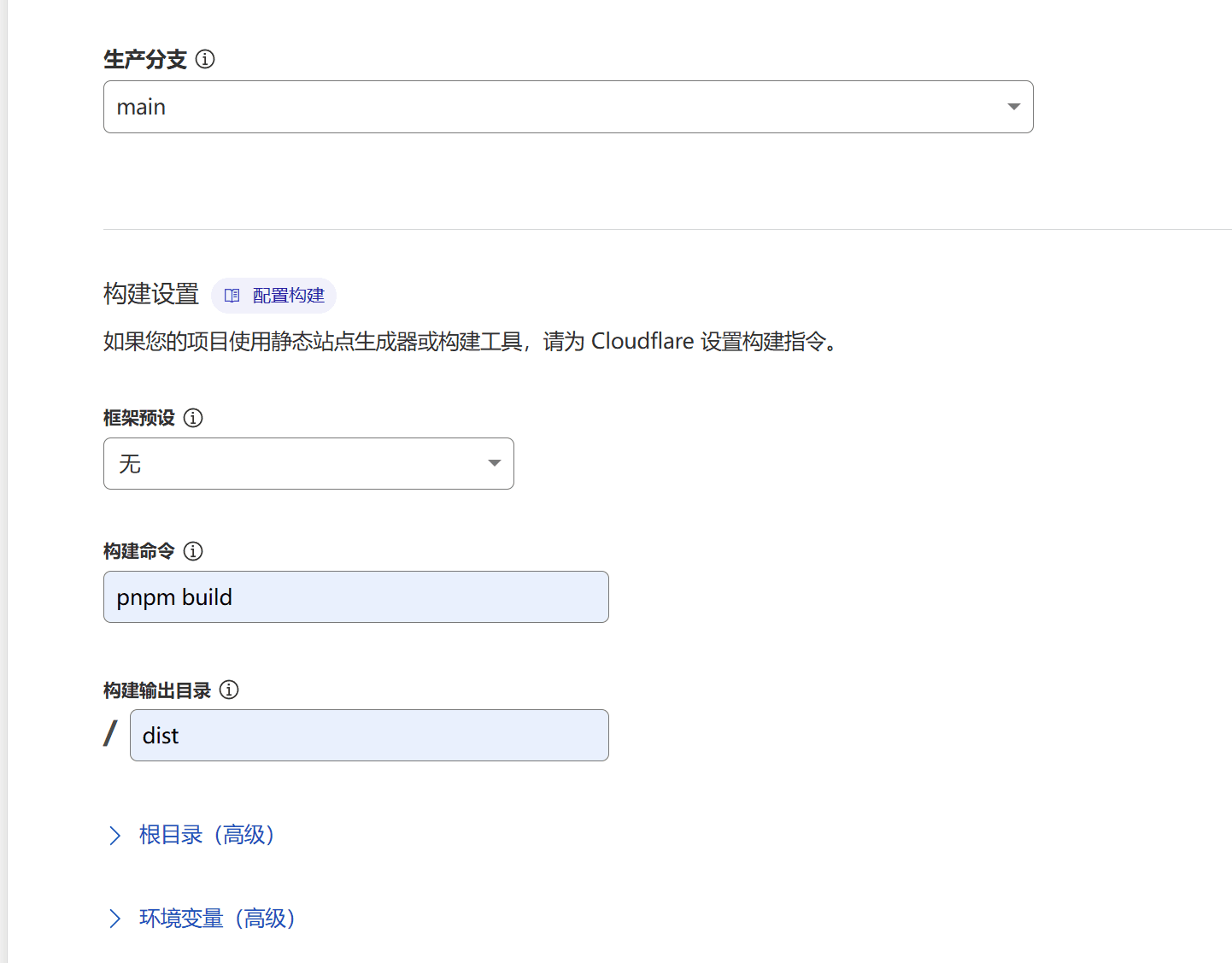
- Workers Deployment (Currently no migration requirements, will update later)
(CF Official Suggestion to Migrate Pages Projects to Workers)

Method 2: GitHub Static Web Hosting (Automatically Deploy dist Files via GitHub Action)#
-
Create a main file MyBlog-Main-astro on GitHub and a repository specifically for displaying static pages ***(GitHub username).github.io
-
Go to
Settings -> Developer Settings -> Personal access tokens, create a token (classic)
-
Choose the token to never expire and check the repo and workflow options

- For security, save the generated token in the repository's variables, go to
Settings -> Secrets and variables -> Actionsto set it


- Create an automation deployment script in the main file (deploy the dist files output by the main file to ***.github.io)
- Create a new astro_auto_deploy.yaml file under .github/workflows/ and copy the following content into it. For more details, you can refer to the 【GitHub Action Documentation】
name: astro_auto_deploy
# Trigger GitHub action when code is pushed to the main branch
on:
push:
branches:
- main
jobs:
deploy:
runs-on: ubuntu-latest
permissions:
contents: write
steps:
- name: Checkout
uses: actions/checkout@v4
with:
fetch-depth: 0
- name: Setup Node.js
uses: actions/setup-node@v4
with:
node-version: '20'
- name: Setup pnpm
uses: pnpm/action-setup@v2
with:
version: 8
run_install: false
- name: Install dependencies
run: pnpm install
- name: Build site
run: pnpm build
- name: Deploy to GitHub Pages
uses: peaceiris/actions-gh-pages@v4
with:
PERSONAL_TOKEN: ${{ secrets.TOKEN }}
EXTERNAL_REPOSITORY: your_github_name/your_repository_name
PUBLISH_BRANCH: main
PUBLISH_DIR: ./dist
force_orphan: true
commit_message: auto deploy
- Modify
.gitignorein the main file to avoid committing unnecessary files
# build output
dist/
# generated types
.astro/
# dependencies
node_modules/
# logs
npm-debug.log*
yarn-debug.log*
yarn-error.log*
pnpm-debug.log*
# environment variables
.env
.env.production
# macOS-specific files
.DS_Store
.vercel
package-lock.json
bun.lockb
yarn.lock
.~* // Do not commit backup files in ~ format
- Use VSCode's git to upload the files to the repository. After a successful upload, it will trigger GitHub Action to automatically deploy your static pages.